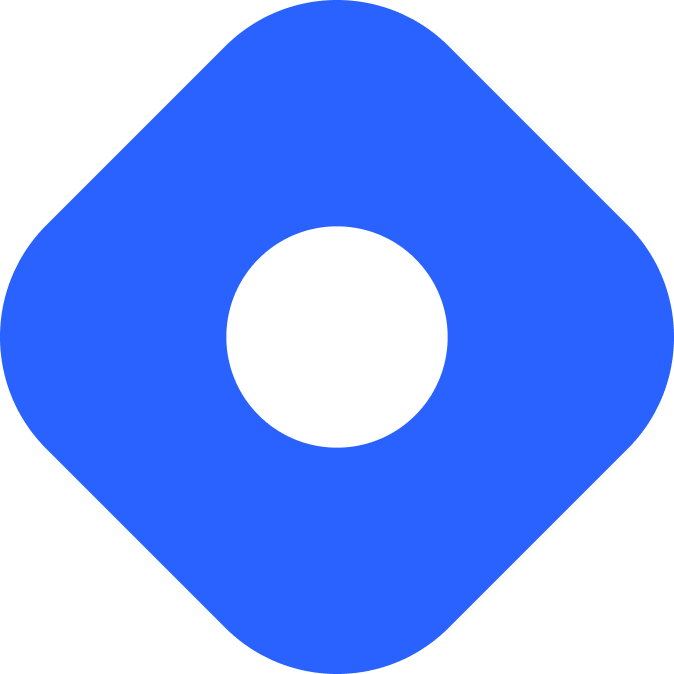ApostropheCMS & Astro
यह कंटेंट अभी तक आपकी भाषा में उपलब्ध नहीं है।
ApostropheCMS is a content management system supporting on-page editing in Astro.
Integrating with Astro
Section titled Integrating with AstroIn this section, you will use the Apostrophe integration to connect ApostropheCMS to Astro.
Prerequisites
Section titled PrerequisitesTo get started, you will need to have the following:
-
An on-demand rendered Astro project with the Node.js adapter installed and
output: 'server'configured - If you don’t have an Astro project yet, our installation guide will get you up and running in no time. -
An ApostropheCMS project with a configured environment variable called
APOS_EXTERNAL_FRONT_KEY- This environment variable can be set to any random string. If you don’t have an ApostropheCMS project yet, the installation guide will get one setup quickly. We highly recommend using the Apostrophe CLI tool to facilitate this.
Setting up project communication
Section titled Setting up project communicationYour Astro project needs to have an APOS_EXTERNAL_FRONT_KEY environment variable set to the same value as the one in your ApostropheCMS project to allow communication between the two. This shared key acts as a means to verify requests between the frontend (Astro) and the backend (ApostropheCMS).
Create a .env file in the root of your Astro project with the following variable:
APOS_EXTERNAL_FRONT_KEY='RandomStrongString'Your root directory should now include this new file:
Directorysrc/
- …
- .env
- astro.config.mjs
- package.json
Installing dependencies
Section titled Installing dependenciesTo connect Astro with your ApostropheCMS project, install the official Apostrophe integration in your Astro project using the command below for your preferred package manager.
npm install @apostrophecms/apostrophe-astro vite @astro/nodepnpm add @apostrophecms/apostrophe-astro vite @astro/nodeyarn add @apostrophecms/apostrophe-astro vite @astro/nodeConfiguring Astro
Section titled Configuring AstroConfigure both the apostrophe-astro integration and vite in your astro.config.mjs file.
The following example provides the base URL of your Apostrophe instance and paths to folders in your project to map between the ApostropheCMS widgets and page template types and your Astro project. It also configures Vite’s server-side rendering.
import { defineConfig } from 'astro/config';import node from '@astrojs/node';import apostrophe from '@apostrophecms/apostrophe-astro';import { loadEnv } from 'vite';
const env = loadEnv("", process.cwd(), 'APOS');
export default defineConfig({ output: 'server', adapter: node({ mode: 'standalone' }), integrations: [ apostrophe({ aposHost: 'http://localhost:3000', widgetsMapping: './src/widgets', templatesMapping: './src/templates' }) ], vite: { ssr: { // Do not externalize the @apostrophecms/apostrophe-astro plugin, we need // to be able to use virtual: URLs there noExternal: [ '@apostrophecms/apostrophe-astro' ], }, define: { 'process.env.APOS_EXTERNAL_FRONT_KEY': JSON.stringify(env.APOS_EXTERNAL_FRONT_KEY), 'process.env.APOS_HOST': JSON.stringify(env.APOS_HOST) } }});For complete configuration options and explanations, see the apostrophe-astro documentation.
Connecting ApostropheCMS widgets to Astro components
Section titled Connecting ApostropheCMS widgets to Astro componentsApostropheCMS widgets are blocks of structured content that can be added to the page such as layout columns, images, and text blocks. You will need to create an Astro component for each widget in your Apostrophe project, plus a file to map those components to the corresponding Apostrophe widget.
Create a new folder at src/widgets/ for your Astro components and the mapping file, index.js.
Mapped components located in this folder receive a widget property containing your widget’s schema fields, and any custom props, through Astro.props. These values are then available for on-page editing.
The following example shows a RichTextWidget.astro component accessing the content from its corresponding ApostropheCMS widget to allow for in-context editing:
---const { widget } = Astro.props;const { content } = widget;---<Fragment set:html={ content }></Fragment>Some standard Apostrophe widgets, such as images and videos, require placeholders because they do not contain editable content by default. The following example creates a standard ImageWidget.astro component that sets the src value conditionally to either the value of the aposPlaceholder image passed by the widget, a fallback image from the Astro project, or the image selected by the content manager using the Apostrophe attachment helper:
---const { widget } = Astro.props;const placeholder = widget?.aposPlaceholder;const src = placeholder ? '/images/image-widget-placeholder.jpg' : widget?._image[0]?.attachment?._urls['full'];---<style> .img-widget { width: 100%; }</style><img class="img-widget" {src} />For more examples, see the astro-frontend starter project widget examples.
Each .astro component must be mapped to the corresponding core Apostrophe widget in src/widgets/index.js.
The example below adds the previous two components to this file:
import RichTextWidget from './RichTextWidget.astro';import ImageWidget from './ImageWidget.astro';
const widgetComponents = { '@apostrophecms/rich-text': RichTextWidget, '@apostrophecms/image': ImageWidget};
export default widgetComponents;See the ApostropheCMS documentation for naming conventions for standard, pro, and custom-project-level widgets
The project directory should now look like this:
Directorysrc/
Directorywidgets/
- index.js
- ImageWidget.astro
- RichTextWidget.astro
- .env
- astro.config.mjs
- package.json
Adding page types
Section titled Adding page typesMuch like widgets, any page type template in your ApostropheCMS project needs to have a corresponding template component in your Astro project. You will also need a file that maps the Apostrophe page types to individual components.
Create a new folder at src/templates/ for your Astro components and the mapping file, index.js. Mapped components located in this folder receive a page property containing the schema fields of your page, and any custom props, through Astro.props. These components can also access an AposArea component to render Apostrophe areas.
The following example shows a HomePage.astro component rendering a page template from its corresponding home-page ApostropheCMS page type, including an area schema field named main:
---import AposArea from '@apostrophecms/apostrophe-astro/components/AposArea.astro';const { page, user, query } = Astro.props.aposData;const { main } = page;---
<section class="bp-content"> <h1>{ page.title }</h1> <AposArea area={main} /></section>Each .astro component must be mapped to the corresponding core Apostrophe page type in src/templates/index.js.
The example below adds the previous HomePage.astro component to this file:
import HomePage from './HomePage.astro';
const templateComponents = { '@apostrophecms/home-page': HomePage};
export default templateComponents;See the ApostropheCMS documentation for template naming conventions, including special pages and piece page types.
The project directory should now look like this:
Directorysrc/
Directorywidgets/
- index.js
- ImageWidget.astro
- RichTextWidget.astro
Directorytemplates/
- HomePage.astro
- index.js
- .env
- astro.config.mjs
- package.json
Creating the […slug.astro] component and fetching Apostrophe data
Section titled Creating the […slug.astro] component and fetching Apostrophe dataSince Apostrophe is responsible for connecting URLs to content, including creating new content and pages on the fly, you will only need one top-level Astro page component: the [...slug].astro route.
The following example shows a minimal [...slug].astro component:
---import aposPageFetch from '@apostrophecms/apostrophe-astro/lib/aposPageFetch.js';import AposLayout from '@apostrophecms/apostrophe-astro/components/layouts/AposLayout.astro';import AposTemplate from '@apostrophecms/apostrophe-astro/components/AposTemplate.astro';
const aposData = await aposPageFetch(Astro.request);const bodyClass = `myclass`;
if (aposData.redirect) { return Astro.redirect(aposData.url, aposData.status);}if (aposData.notFound) { Astro.response.status = 404;}---<AposLayout title={aposData.page?.title} {aposData} {bodyClass}> <Fragment slot="standardHead"> <meta name="description" content={aposData.page?.seoDescription} /> <meta name="viewport" content="width=device-width, initial-scale=1" /> <meta charset="UTF-8" /> </Fragment> <AposTemplate {aposData} slot="main"/></AposLayout>See the ApostropheCMS documentation for additional templating options, including slots available in the AposTemplate component.
Making a blog with Astro and ApostropheCMS
Section titled Making a blog with Astro and ApostropheCMSWith the integration set up, you can now create a blog with Astro and ApostropheCMS. Your blog will use an Apostrophe piece, a stand-alone content type that can be included on any page, and a piece page type, a specialized page type that is used for displaying those pieces either individually or collectively.
Prerequisites
Section titled Prerequisites- An ApostropheCMS project with the Apostrophe CLI tool installed - You can create a new project or use an existing one. However, this tutorial will only show how to create a blog piece and piece page type. You will have to integrate any other existing project code independently. If you don’t have the CLI tool installed, consult the Apostrophe CLI installation instructions.
- An Astro project integrated with ApostropheCMS - To create a project from scratch, see integrating with Astro for instructions on how to set up the integration, or use the astro-frontend starter project.
Creating a blog piece and piece page type
Section titled Creating a blog piece and piece page typeTo create your blog piece and piece page type for their display, navigate to the root of your ApostropheCMS project in your terminal. Use the ApostropheCMS CLI tool to create the new piece and piece page type with the following command:
apos add piece blog --pageThis will create two new modules in your project, one for the blog piece type and one for the corresponding piece page type. Next, open the app.js file at the root of your ApostropheCMS project in your code editor and add your new modules.
require('apostrophe')({ // other configuration options modules: { // other project modules blog: {}, 'blog-page': {} }});The blog-page module also needs to be added to the @apostrophecms/page module types option array so that it can be selected in the page creation modal. In your ApostropheCMS project, open the modules/@apostrophecms/page/index.js file and add the blog-page.
module.exports = { options: { types: [ { name: '@apostrophecms/home-page', label: 'Home' }, // Any other project pages { name: 'blog-page', label: 'Blog' } ] }};Creating the blog schema
Section titled Creating the blog schemaIn an ApostropheCMS project, editors are offered a set of input fields for adding content. Here is an example of a simple blog post that adds three input fields, an authorName, publicationDate and content area where content managers can add multiple widget instances. In this case, we are specifying they can add the image and rich-text widgets we created during the integration setup.
module.exports = { extend: '@apostrophecms/piece-type', options: { label: 'Blog', // Additionally add a `pluralLabel` option if needed. }, fields: { add: { authorName: { type: 'string', label: 'Author' }, publicationDate: { type: 'date', label: 'Publication date' }, content: { type: 'area', label: 'Content', options: { widgets: { '@apostrophecms/rich-text': {}, '@apostrophecms/image': {} } } } }, group: { basics: { label: 'Basic', fields: [ 'authorName', 'publicationDate', 'content' ] } } }};At this point, all the components coming from the ApostropheCMS project are set up. Start the local site from the command line using npm run dev, making sure to pass in the APOS_EXTERNAL_FRONT_KEY environment variable set to your selected string:
APOS_EXTERNAL_FRONT_KEY='MyRandomString' npm run devDisplaying the blog posts
Section titled Displaying the blog postsTo display a page with all the blog posts create a BlogIndex.astro component file in the src/templates directory of your Astro project and add the following code:
After fetching both the page and pieces data from the aposData prop, this component creates markup using both fields from the blog piece schema we created, but also from the piece.title and piece._url that is added to each piece by Apostrophe.
---import dayjs from 'dayjs';
const { page, pieces } = Astro.props.aposData;---
<section class="bp-content"> <h1>{ page.title }</h1>
<h2>Blog Posts</h2>
{pieces.map(piece => ( <h4> Released On { dayjs(piece.publicationDate).format('MMMM D, YYYY') } </h4> <h3> <a href={ piece._url }>{ piece.title }</a> </h3> <h4>{ piece.authorName }</h4> ))}</section>To display individual blog posts, create a BlogShow.astro file in the Astro project src/templates folder with the following code:
This component uses the <AposArea> component to display any widgets added to the content area and the authorName and publicationDate content entered into the fields of the same names.
---import AposArea from '@apostrophecms/apostrophe-astro/components/AposArea.astro';import dayjs from 'dayjs';
const { page, piece } = Astro.props.aposData;const { main } = piece;---
<section class="bp-content"> <h1>{ piece.title }</h1> <h3>Created by: { piece.authorName } <h4> Released On { dayjs(piece.publicationDate).format('MMMM D, YYYY') } </h4> <AposArea area={content} /></section>Finally, these Astro components must be mapped to the corresponding ApostropheCMS page types. Open the Astro project src/templates/index.js file and modify it to contain the following code:
import HomePage from './HomePage.astro';import BlogIndexPage from './BlogIndexPage.astro';import BlogShowPage from './BlogShowPage.astro';
const templateComponents = { '@apostrophecms/home-page': HomePage, '@apostrophecms/blog-page:index': BlogIndexPage, '@apostrophecms/blog-page:show': BlogShowPage};
export default templateComponents;Creating blog posts
Section titled Creating blog postsAdding blog posts to your site is accomplished by using the ApostropheCMS content and management tools to create those posts and by publishing at least one index page to display them.
With the Astro dev server running, navigate to the login page located at http://localhost:4321/login in your browser preview. Use the credentials that were added during the creation of the ApostropheCMS project to log in as an administrator. Your ApostropheCMS project should still be running.
Once you are logged in, your browser will be redirected to the home page of your project and will display an admin bar at the top for editing content and managing your project.
To add your first blog post, click on the Blogs button in the admin bar to open the blog piece creation modal. Clicking on the New Blog button in the upper right will open an editing modal where you can add content. The content area field will allow you to add as many image and rich text widgets as you desire.
You can repeat this step and add as many posts as you want. You will also follow these steps every time you want to add a new post.
To publish a page for displaying all your posts, click on the Pages button in the admin bar. From the page tree modal click on the New Page button. In the Type dropdown in the right column select Blog. Add a title for the page and then click Publish and View. You will only need to do this once.
Any new blog posts that are created will be automatically displayed on this page. Individual blog posts can be displayed by clicking on the link created on the index page.
The content area of individual posts can be edited directly on the page by navigating to the post and clicking edit in the admin bar. Other fields can be edited by using the editing modal opened when clicking the Blogs menu item in the admin bar.
Deploying your site
Section titled Deploying your siteTo deploy your website, you need to host both your Astro and ApostropheCMS projects.
For Astro, visit our deployment guides and follow the instructions for your preferred hosting provider.
For the ApostropheCMS project, follow the instructions for your hosting type in our hosting guide. Finally, you’ll need to supply an APOS_HOST environment variable to the Astro project to reflect the correct URL where your ApostropheCMS site has been deployed.
Official Resources
Section titled Official Resources- Astro integration for ApostropheCMS - ApostropheCMS Astro plugin, integration guide and starter projects for both Apostrophe and Astro
- Sample Astro project for use with ApostropheCMS - A simple Astro project with several pages and Apostrophe widgets already created.
- Sample ApostropheCMS starter-kit for use with Astro - An ApostropheCMS project with core page modifications for use with Astro.
Community Resources
Section titled Community Resources- Integrating ApostropheCMS with Astro, Pt. 1 by Antonello Zaini
- Integrating ApostropheCMS with Astro, Pt. 2 by Antonello Zaini
- Show & Tell Live | Astro & Apostrophe